How to Transfer Contacts from HTC to Samsung Galaxy Note 5/S7/S8
If you have used HTC mobile phone for a long time and now transferred to Samsung Galaxy Note 5, S7/S8 or other new models, the firstly thing you need to do should be transferring all contact information from HTC to Samsung phone. Now in this article, we’ll share 3 ways about how to transfer contacts from HTC to Samsung Galaxy devices freely and quickly.
- Part 1. How to Transfer Contacts from HTC to Samsung Via Bluetooth
- Part 2. How to Transfer HTC Contacts to Samsung via Smart Switch
- Part 3. How to Copy Contacts from HTC to Samsung with Phone Transfer
Part 1. How to Transfer Contacts from HTC to Samsung Via Bluetooth
You can transfer all your contact information from HTC to Samsung Galaxy phone freely via Bluetooth. Please follow the instructions below:
1. Go to “Settings” to turn on Bluetooth, then please pair HTC and Samsung phones with each other.
2. Open HTC phone, go to contacts, click “more” icon, tap “Send contacts”, select all contacts and hit “SEND”, then you can choose to send contact by Bluetooth. Afterwards, choose Samsung Galaxy Note 5, S7/S8 as the receiving device.
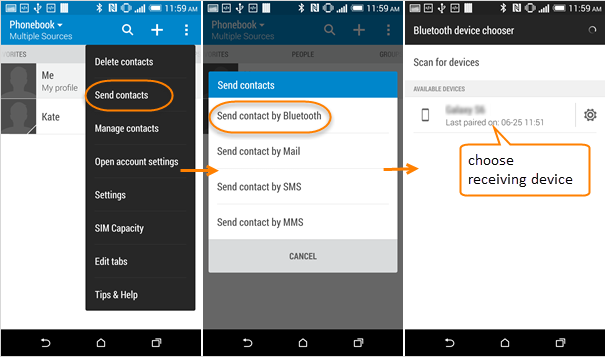
3. On Samsung Galaxy, a notification should be received to ask you to accept the VCF file. When the file has been received successfully, please drag the notification panel down from your screen, check files received, tap the VCF file to open it.
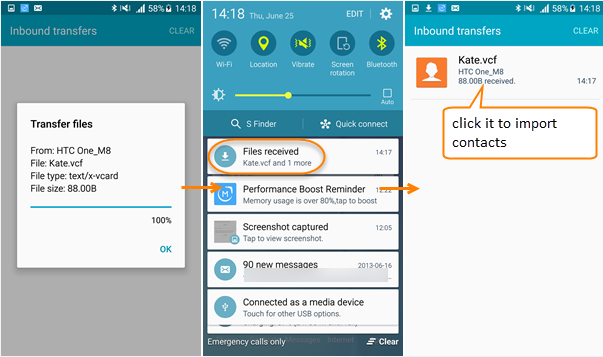
Then all the HTC contacts should have been transferred to Samsung Galalxy phone successfully, please check the contacts on your Samsung device. The whole process will take a few minutes.
Part 2. How to Transfer HTC Contacts to Samsung via Smart Switch
Alternatively, you can transfer contact list from HTC to Samsung Galaxy Note 5, S7/S7 Edge, or S8/S8+ via Smart Switch which is a free file transfer app developed by Samsung. Please check the below steps:
1. Please download Smart Switch from Google Play or from Samsung Apps store. Install the App on both your HTC and Samsung phone.
2. Open the app on both devices and connect them. Please choose the sending device and receiving device correctly.
3. On th phone screen of the sending device HTC, please mark contacts and tap “Send”.
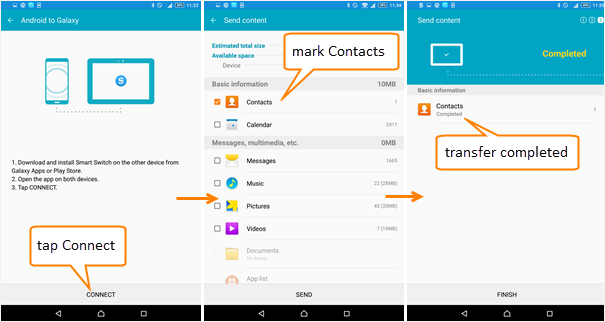
4. On the phone screen of the receiving device Samsung Galaxy, a message will appear asking you to receive the content.
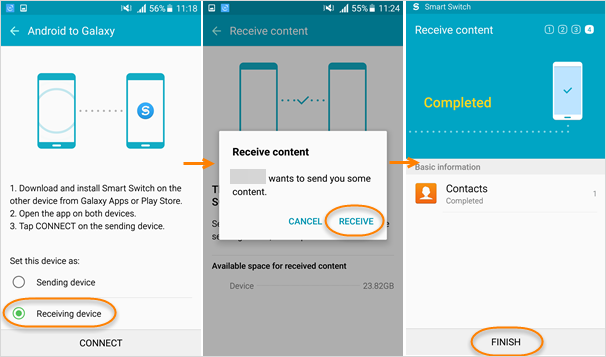
When Smart Switch has finished transferring contacts from HTC to Samsung Galaxy phone, all the contact information such as name, phone number, company, email and etc should have already be listed on Samsung contact list.
Part 3. How to Copy Contacts from HTC to Samsung with Phone Transfer
Besides the above two ways, you have another one-click solution to migrate contacts from HTC to Samsung Galaxy Note 5/S6/S6 Edge/S7/S7 Edge/S8/S8+, using third-party tools such as Gihosoft Mobile Data Transfer software. This software can help you transfer all HTC data such as contacts, SMS, calendar, call log, photos, videos, music etc. to Samsung Galaxy phone within one click. Please download and install this Phone to Phone Transfer software by tapping the buttons below:
- Step 1. Run the HTC to Samsung Transfer tool on your computer, then tap the “Phone to Phone” section and connect source phone and destination phone using USB cable. (Please first enable USB debugging on your two Android devices)
- Step 2. When the two Android devices have been connected to computer, you can now choose “Contacts” to migrate from HTC to Samsung device.
- Step 3. Click “Start Copy” button to begin sending HTC contact list to Samsung Galaxy S8/S7/S6/Note 5. It will take few minutes until the software announces you with “Transfer Completed”.
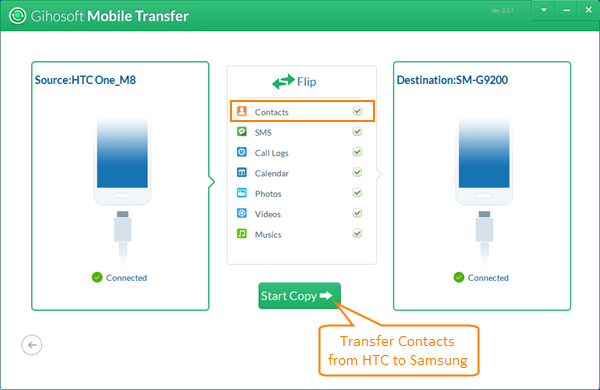
Apart from transferring contacts from HTC to Samsung, Gihosoft Mobile Phone Transfer enables you to transfer contacts between all Android devices. Don’t hesitate to give it a try.

