How to Recover Deleted WhatsApp Messages and Photos from iPhone
WhatsApp has already become a necessity for social communication. More and more people value WhatsApp chats more than traditional SMS. However, WhatsApp doesn’t save users’ data on its server, which makes WhatsApp chat recovery a little bit complicated. Then, how to get back deleted WhatsApp chats on your iPhone? Follow this instruction to get the answer.
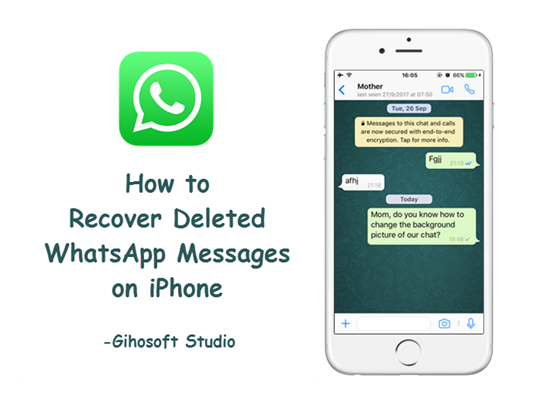
- Part 1. Restore Deleted Messages from WhatsApp Chat Backup
- Part 2. Recover Deleted WhatsApp Messages on iPhone without Backup
- Part 3. How to Retrieve Deleted WhatsApp Messages from iPhone Backup
Part 1. Restore Deleted Messages from WhatsApp Chat Backup
While WhatsApp for Android automatically makes backup to local memory or Google Drive, WhatsApp for iOS allows users to make manual or auto backup to iCloud–not the Auto-syncing function of iCloud, but the built-in backup feature of WhatsApp itself. This Chat Backup feature lets you make or schedule a backup solely for WhatsApp. So make sure you have enough space on iCloud for WhatsApp backup.
Check WhatsApp Backup:
Open WhatsApp on iPhone, and go to “Settings > Chats > Chat Backup”. If you’ve scheduled auto backup or made manual backup, you’ll see “Last Backup” beside the cloud icon. Pay attention to the date and size of the last backup.
Restore WhatsApp from Backup:
Delete and re-install WhatsApp app on iPhone. After verifying your phone number, follow the on-screen prompts to restore your chat history and media from iCloud.
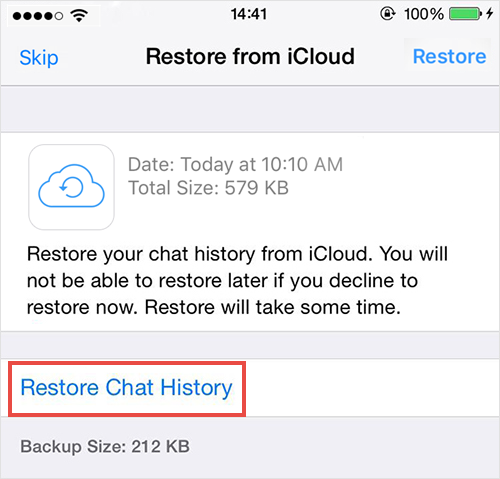
Notes:
- The phone number and the iCloud account used for backing up and restoring must be the same.
- You iPhone or iPad must run iOS 7 or later.
- WhatsApp messages or media files that were deleted or lost prior to the latest backup cannot be restored in this way.
- This method can also be applied for restoring WhatsApp chats to a new iPhone, but it cannot be used to transfer data between Android and iPhone.
Part 2. Recover Deleted WhatsApp Messages on iPhone without Backup
If you have no backup, or don’t want to restore whole iPhone while erasing current data, WhatsApp message recovery software for iPhone can solve the problem. Gihosoft iPhone Data Recovery is a good choice to recover deleted WhatsApp messages and attachments as well as 19 more kinds of iPhone data. With it, you can retrieve deleted WhatsApp messages on iPhone even without backup.
Supported device: all generations of iPhone, iPad, including the newest iPhone X, iPhone 8/8Plus, iPhone7/7 Plus, iPhone SE, iPhone 6/6S, iPhone 5S, iPad Pro, iPad Air 2, iPad mini 4/2, etc.
Recover WhatsApp Chat history with Gihosoft iPhone Data Recovery Free:
Step 1: Launch the program and select “WhatsApp & Attachments”.
Step 2: Connect iPhone to computer and start scanning device.
Step 3: Preview recoverable data and restore WhatsApp chat history.
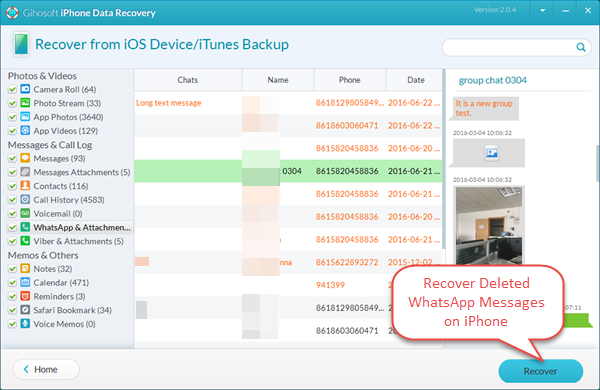
Part 3. How to Retrieve Deleted WhatsApp Messages from iPhone Backup
Also, apart from WhatsApp chat backup feature, if you have a habit of regular backup with iTunes or iCloud, you are able to recover deleted WhatsApp messages from your iPhone backup.
Retrieve WhatsApp Messages from iTunes:
Backing up with iTunes must be done with a computer. If you’re not sure whether you have an iTunes backup, Just run the Gihosoft iPhone Recovery and follow these steps below.
Step 1: Open the iPhone WhatsApp Message Recovery and select “WhatsApp & Attachments”.
Step 2: Next click “View iTunes Backup” and select the latest one for scanning.
Step 3: Preview scanned results and retrieve deleted WhatsApp messages on iPhone selectively.
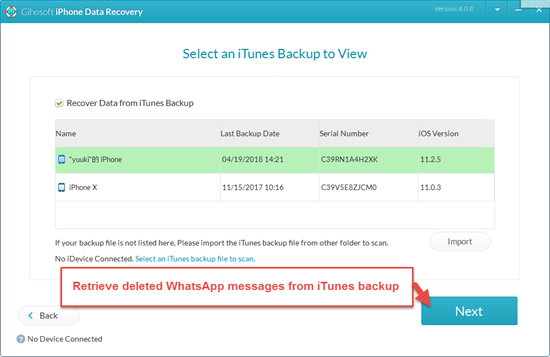
Recover WhatsApp Chats from iCloud:
If you have scheduled iPhone auto-syncing with iCloud, even though you disable WhatsApp backup function or find nothing under Chat Backup, you can recover WhatsApp chats from iCloud backup.
Step 1: Run the WhatsApp Chat Recovery for iOS and tick on “WhatsApp & Attachments”.
Step 2: Choose “View iCloud Backup”, afterwards signing in with Apple ID.
Step 3: Select the latest backup to scan and preview the scanned result.
Step 4: Recover deleted WhatsApp messages on iPhone.
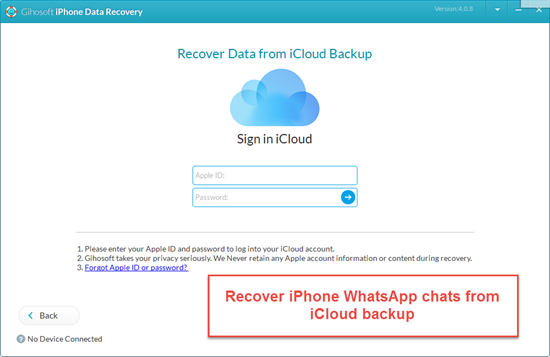
Notes:
- WhatsApp messages and media that were deleted or lost prior to the backup cannot be restored in this way.
- You can also use the iPhone Recovery soft to recover iPhone deleted messages, contacts, photos, videos, notes and more without quality loss. If you accidentally deleted WhatsApp chats on Android phone, check on WhatsApp recovery for Android.

